How to create telephone links on your website and track them using Google Analytics
Have you ever visited a website on a mobile phone and started a call automatically after tapping a phone number? It’s such a simple action and it’s really important. If the site does not give you the option to automatically call, you would then have to dial the number manually.
Sure this takes a little more effort, however, in an age of increasing convenience, what if a prospective customer left your website because your phone number did not automatically call? Every second you add on to a website visitor’s desired action decreases the chance of them converting into a lead.
Fortunately, there is a very simple way you can ensure all phone numbers on your site will automatically call on a mobile phone. Better yet, you can track how many times your numbers are used and where those callers came from using Google Analytics.
Let’s get stuck in!
How to create telephone links
Simply copy and paste this nifty piece of code into your site and replace our phone number which we have used as an example. Be sure to replace both numbers, the one on the left is the instruction to the phone, the one on the right displays to visitors on your website.
<a href="tel:01215502380">0121 550 2380</a>
That’s it!
If you are using WordPress, you can do this using the ‘Text’ tab in your back-end management system.
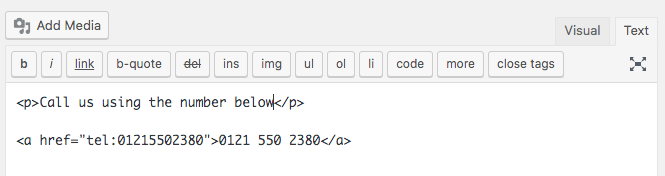
After entering the code, click on the ‘Visual’ tab and you can see the phone number has been converted into a link.
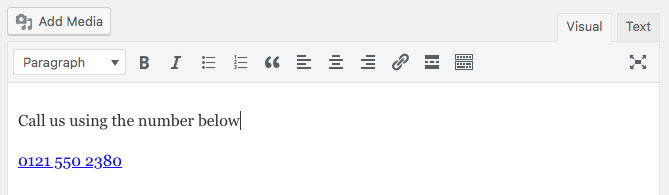
If you are not using WordPress or another popular content management system, ask your web developer to do this for you.
How to track telephone taps using Google Analytics
We are going to use events in Analytics to track our telephone number usage.
Events are a way of tracking how people use your website. We can create an event for several actions on a website such as downloading a brochure and tapping a telephone number.
Events are categorised using three key fields; Category, Action and Label. Here is an example of how we would categorise a telephone link tap using these fields:
- Category: Contact
- Action: Phone
- Label: 0121 550 2380
Here is the what the telephone link now looks with event tracking in the coding:
<a href="tel:01215502380" onclick="ga('send', { hitType: 'event', eventCategory: 'Contact', eventAction: 'Phone', eventLabel: '0121 550 2380'});">0121 550 2380</a>
Simply insert this coding where you want to display your telephone number or replace your existing numbers. Again, this can be done by yourself in WordPress or ask your developer to insert it for you.
What you enter into the fields marked bold will show up in your Google Analytics report. You can find this report by selecting ‘Overview’ underneath ‘Events’ in the ‘Behaviour report from the main left-hand column menu.
Then select the type of event you are looking for using the ‘Event Category’, ‘Event Action’ and ‘Event Label’ options above the main table.
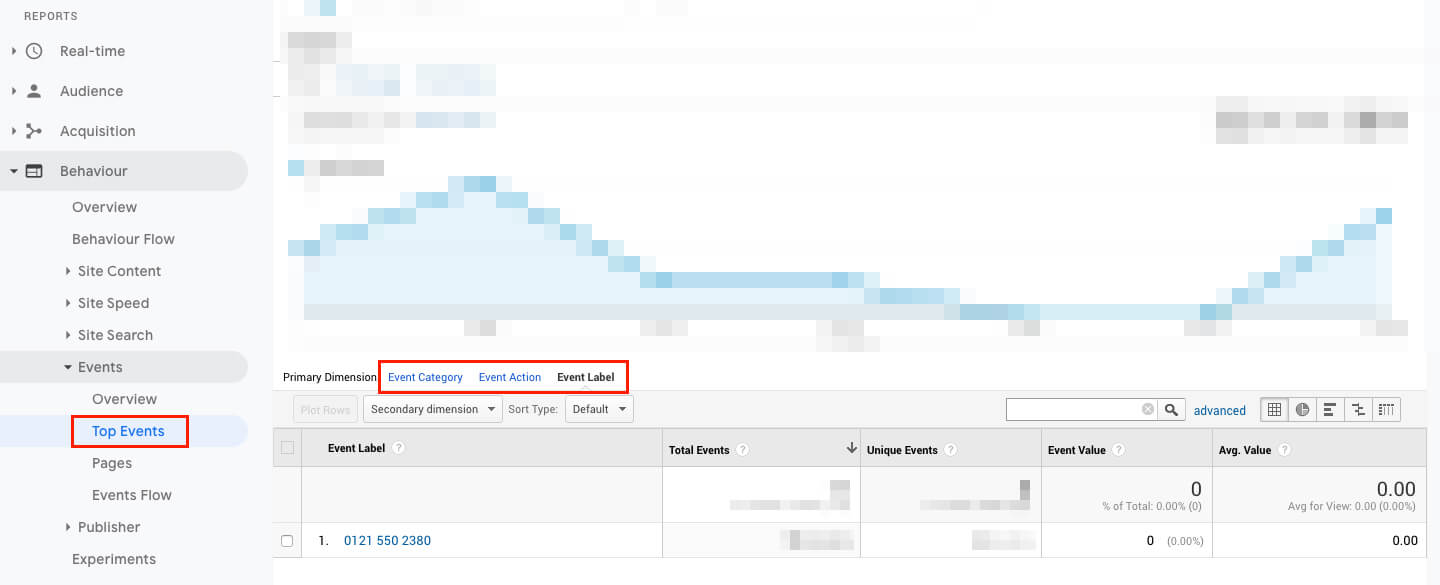
Now click ‘Secondary dimension’ underneath the event types and type ‘Source/Medium’ into the search bar then select the dimension.
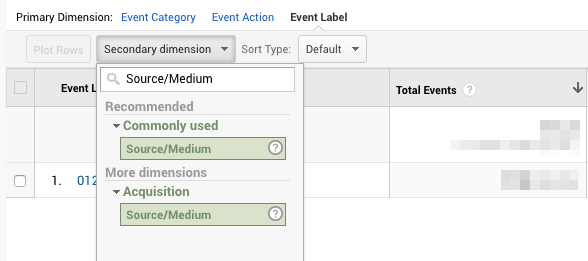
Now you can see where your visitors who tapped your phone number came from. It’s unsurprising many of our users come from organic search engine result pages because we put a lot of effort into our SEO.
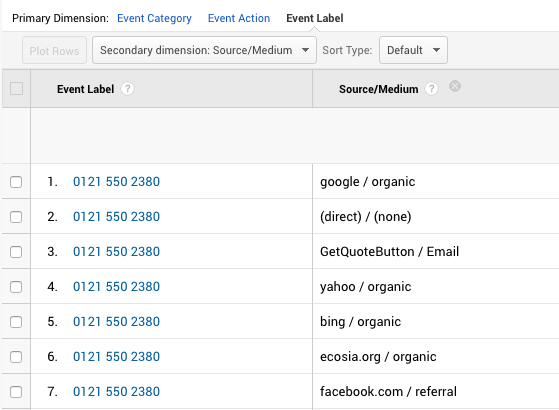
You can then use this data to understand which marketing channels are generating the most calls, for example, social media, organic search and paid search.
How to use the event tracking report to improve your digital marketing
Are you trialling a new promotion on social media? This report will let you know how well it is working and which sites are generating the most calls. Do you get many calls from organic Google searches but little from social media? Maybe you should improve your social content marketing strategy.
Another benefit of this report is you will be able to see how many calls were made from referrals. If you are advertising in a directory or affiliate that links to your site, this report will tell you if any calls were made from traffic referred by those third parties. This is very handy when reviewing your advertising or affiliations.
Can I use events to track other actions?
So long as the event tracking code is correct, you can reuse it for other actions such as email address clicks, here is an example:
<a href="mailto:info@weddinginsurancegroup.co.uk" onclick="ga('send', { hitType: 'event', eventCategory: 'Contact', eventAction: 'Email', eventLabel: 'info@weddinginsurancegroup.co.uk'});">info@weddinginsurancegroup.co.uk</a>
Installing event tracking using WordPress plugins
There are plugins that automate the process of creating event tracking. It does save time, however, I’m not a big fan of using plugins. They add load on to your server response time meaning your site takes longer to load when visitors access it. A fast performing website is one of the most important fundamentals of SEO.
I recommend putting a bit of time into manually creating event tracking so you can reduce your reliance on plugins. If you do decide to use a plugin, take to the web for demos and tutorials.
Can I track telephone numbers using Google Tag Manager?
Yes you can and I will extend this tutorial if there is demand. Let me know if you would like me to cover this, send a message via social media or you can email adam.sapic@weddinginsurancegroup.co.uk

Adam Šapić
Adam is a digital marketing strategist and the brand evangelist for the Wedding Insurance Group. His topics of interest include SEO, websites, content marketing and UX. Need insurance for your wedding business? Get a quote online or call info@weddinginsurancegroup.co.uk - 9 am to 5 pm, Mon to Fri.